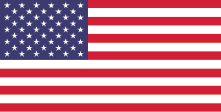Production Bot 101: Setting Up Video I/O
In this episode of Production Bot 101, we focus on how to get cameras in and monitors out. The SDI ports on your Production Bot can be found on the right side of the system. These ports are bidirectional, meaning they can be used as inputs or outputs.
To Set Up a Camera
- Connect your camera into any of the SDI ports available.
- Open vMix. On the bottom left, select "Add Input," then select "Camera."
- Open the drop-down menu under "Camera" and select the Corvid input you used to connect your camera. If you are shooting interlaced, make sure to select the "Interlaced" checkbox. That way, the signal will be deinterlaced as it goes into vMix. Once you are done, click "OK."

To Set Up an External Monitor
- Connect your external monitor into any of the SDI ports available.
- Open vMix. Click on the gear symbol next to “External,” and select “External Output Settings.
- Make sure “External Renderer” is checked off.
- Click the drop-down arrow next to “Devices” and select the Corvid Input you plugged your external monitor into. Click “OK.”
- vMix will allow you to have two external monitors via SDI, and two via NDI. If you need to add a second external monitor, go back to the gear symbol next to “External” and under “External Output,” select “External 2.”
- If you need to send two different signals to your external monitors, open the gear symbol next to “External” and under “Output/NDI” you can see all your different output options.
- Select the drop down menu next to the output you’d like to change. Then, select any input you’d like routed. You may also choose preview, output, or multiview.
- If you want a clean version, under “Overlays” you may select “All Off.” You may also select individual overlays you’d like to have on or off. Click “OK.”
- Select “External.” Once you do, you should have picture in all your monitors.